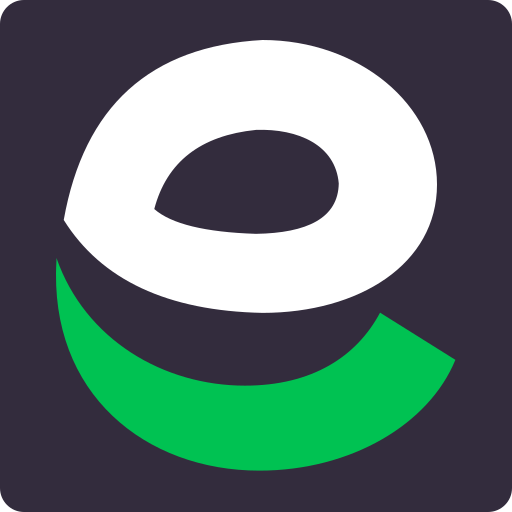The Ultimate Guide to Real Estate Manager WordPress Plugin

Introduction
A powerful plugin like Real Estate Manager is crucial for the success of your real estate website. This comprehensive solution provides all the necessary tools and features to create stunning and functional real estate portals, making it the ultimate choice for real estate listings and classifieds websites.
In this guide, we will explore the key features and benefits of the Real Estate Manager WordPress plugin, giving you insights on how to leverage its capabilities to enhance your website’s performance.
But before we begin, make sure you have installed and activated the Real Estate Manager plugin on your WordPress site. This will ensure that you can follow along with the instructions and get the most out of this guide. Let’s get started!
1. Key Features of Real Estate Manager Plugin
The Real Estate Manager WordPress plugin offers a wide range of key features that make it an essential tool for creating stunning and functional real estate portals. Let’s explore some of its most notable features:
1.1 Advanced Search Functionality
One of the standout features of the Real Estate Manager plugin is its advanced search functionality. This feature allows users to easily search for properties based on specific criteria such as location, price range, property type, and more. With the advanced search feature, users can quickly narrow down their options and find properties that meet their exact requirements.
For example, if a user is looking for a three-bedroom apartment in a specific neighborhood within a certain price range, they can use the advanced search filters to refine their search and only view relevant listings. This not only saves time but also enhances the user experience by providing tailored results.
1.2 Frontend Property Submission and Management
Another key feature of the Real Estate Manager plugin is its frontend property submission and management capabilities. This means that users can submit their own property listings directly from the frontend of the website, without needing access to the WordPress admin dashboard.
This feature provides a seamless experience for both users and website administrators. Users can easily add their property details, upload images, specify property features, and even set a price. On the other hand, website administrators have full control over the submitted listings and can review, approve, or edit them as needed.
1.3 Custom Data Fields for Agents
Real estate agents often have unique information to share about themselves or their listings. The Real Estate Manager plugin understands this need and allows website administrators to add custom data fields specifically for agents.
These custom data fields can be used to display additional information about agents such as their contact details, social media profiles, professional certifications, or any other relevant details. By providing this extra information, agents can establish trust and credibility with potential clients, leading to increased engagement and conversions.
1.4 Compatibility with Page Builders
The Real Estate Manager plugin integrates seamlessly with popular page builders like Visual Composer and Divi Builder. This compatibility allows users to easily customize the appearance and layout of their property listing pages using a drag-and-drop interface.
With the help of page builders, users can create unique, visually appealing property listing pages that showcase their listings in the best possible way. They can add custom elements, rearrange sections, change colors and fonts, and more. This flexibility ensures that each real estate website powered by the Real Estate Manager plugin can have its own distinctive look and feel.
1.5 Email Alerts and Notifications
Staying updated on new leads or agent activity is crucial for any real estate website owner. The Real Estate Manager plugin makes this easy by providing email alerts and notifications.
Website administrators can set up email alerts to receive notifications whenever there is a new inquiry or when an agent registers on the site. This allows them to respond promptly to inquiries and stay on top of any agent-related activities. By staying proactive, real estate professionals can provide excellent customer service and maximize their chances of closing deals.
1.6 Add-Ons for Enhanced Functionality
In addition to its core features, the Real Estate Manager plugin offers a variety of add-ons that further enhance its functionality. These add-ons allow users to customize their real estate websites even more and cater to specific needs. Some popular add-ons include:
- Paid Subscriptions: Allows website owners to monetize their real estate platforms by offering paid subscriptions to agents or agencies.
- Listing Import/Sync Tools: Enables easy importing or syncing of property listings from external sources or MLS databases.
- Live Currency Conversion: Automatically converts property prices into different currencies based on real-time exchange rates.
- And many more: The Real Estate Manager plugin offers a range of other add-ons that provide additional features and functionalities, allowing users to tailor their real estate websites to their specific requirements.
The key features offered by the Real Estate Manager WordPress plugin make it an indispensable tool for anyone looking to create a powerful and user-friendly real estate website. From advanced search functionality to frontend property submission, custom data fields for agents, compatibility with page builders, email alerts, and a range of add-ons, this plugin has everything you need to build a successful real estate portal.
1.2 Frontend Property Submission and Management
The Real Estate Manager WordPress plugin allows users to easily submit and manage their own property listings directly from the frontend of the website. This makes it a great choice for real estate websites.
Key Features:
- Frontend Submission: Users can conveniently submit property listings without needing to access the backend of the website, enhancing user experience.
- Property Management: Once submitted, users have the ability to manage their listings directly from the frontend, providing autonomy and control over their content.
Real-Life Example:
Let’s say a user wants to list a property on their real estate website. With the Real Estate Manager plugin, they can easily go to the frontend submission page, fill in all the necessary details, upload images, and submit the listing without any technical barriers. After submission, they can then log in and manage their listing by editing details or removing the listing if needed.
This feature not only makes it easier for users to add and update their property listings but also ensures that they have full control over their content without relying on website administrators.
1.3 Custom Data Fields for Agents
Real Estate Manager WordPress plugin offers the unique feature of custom data fields for agents, allowing them to provide additional information about themselves or their listings. This feature enhances the user experience by providing a more comprehensive view of the properties and the agents behind them.
Here are some key points to highlight about the custom data fields for agents:
- Flexibility in adding custom data: Real Estate Manager allows you to easily create and customize data fields according to your specific requirements. You can add fields such as agent bio, contact information, social media links, professional affiliations, and more. This flexibility enables you to showcase relevant information that helps potential buyers or renters make informed decisions.
- Improved agent profiles: By utilizing custom data fields, agents can create detailed profiles that showcase their expertise and professionalism. These profiles can include personal details, years of experience, certifications, awards, and any other information that establishes credibility and trust with potential clients.
- Enhanced property listings: With custom data fields, agents can provide specific details about each property they list. This may include features like square footage, number of bedrooms and bathrooms, amenities, parking availability, and anything else that sets the property apart from others on the market. By including these details in the property listings, agents can attract more qualified leads and save time by providing comprehensive information upfront.
- Improved search functionality: The custom data fields also contribute to the advanced search functionality offered by Real Estate Manager. Users can filter properties based on specific criteria defined in the custom data fields. For example, users can search for properties with swimming pools or properties listed by agents with a certain certification.
Overall, the ability to add custom data fields for agents in Real Estate Manager is a powerful tool for creating informative agent profiles and detailed property listings. It enhances the user experience by providing relevant information upfront and improves search functionality for users looking for specific features or agents with specialized expertise.
1.4 Compatibility with Page Builders
The Real Estate Manager WordPress plugin is designed to seamlessly work with popular page builders like Visual Composer and Divi Builder. This means that you can easily customize your property listing pages without any coding knowledge.
Why is this important?
As a real estate agent or website owner, it’s crucial to have control over the design and layout of your property listings. With the integration of page builders, you can:
- Create unique property listing pages: Use the drag-and-drop functionality and pre-designed elements offered by page builders to build custom layouts for your listings.
- Make your properties look visually appealing: Leverage the design capabilities of page builders to showcase your properties in an engaging and visually compelling manner.
- Stay up-to-date with market trends: Easily integrate new features or make design adjustments using page builders, ensuring that your website always looks fresh and modern.
How does it work?
Here’s a step-by-step guide on how you can use the Real Estate Manager plugin with popular page builders:
- Install and activate the Real Estate Manager plugin on your WordPress website.
- Install and activate your preferred page builder plugin (e.g., Visual Composer, Divi Builder).
- Create a new page using your page builder plugin.
- Look for the Real Estate Manager widget or element in the list of available elements.
- Drag and drop the widget/element onto your page to add a property listing.
- Customize the layout, colors, fonts, and other design elements according to your preferences.
- Publish your page and see your beautifully designed property listing live on your website!
Examples
Here are some examples of how you can use the Real Estate Manager plugin with different page builders:
- Visual Composer: With Visual Composer’s intuitive interface, you can easily create stunning property pages by arranging elements such as property details, image galleries, and contact forms in any order you like.
- Divi Builder: Divi Builder’s advanced design options allow you to customize every aspect of your property listings, from the size and spacing of images to the typography and color scheme used throughout the page.


These examples showcase the ease of use and the potential for creating visually appealing property pages using the Real Estate Manager plugin and popular page builders.
By offering seamless integration with leading page builders, Real Estate Manager provides users with a flexible and efficient platform for creating captivating property listings. Whether you’re a beginner or an experienced web designer, this compatibility ensures that you have full control over the look and feel of your real estate website.
1.5 Email Alerts and Notifications
The Real Estate Manager WordPress plugin offers a powerful feature that allows you to set up email alerts and notifications. This feature ensures that you stay updated on new leads and agent activity, providing a seamless workflow for managing your real estate website.
Instant Notifications for Inquiries and Agent Registrations
- Receive instant notifications whenever there is an inquiry or when an agent registers on your website.
- Effectively manage and respond to inquiries in a timely manner, ensuring that you don’t miss out on any potential leads.
Easy Customization of Email Notifications
- Customize the content of the email notifications, including the sender name, subject line, and email body.
- Personalize the emails according to your branding and communication style.
Flexible Options for Email Recipients
- Choose who receives the email alerts – specific email addresses or distribute them among your team members. You can even set it up to receive notifications from online forms submitted through platforms like Smartsheet or Wix Forms.
How It Works
To give you an idea of how this feature works, let’s consider an example:
- A user submits an inquiry about a property listing on your website.
- The Real Estate Manager plugin automatically sends an email notification to the designated recipients, whether it’s from a submission through a form like Smartsheet or Wix Forms.
- The recipients receive all the necessary details of the inquiry in the email.
This ensures that you can promptly follow up with potential clients and provide excellent customer service.
Overall, the email alerts and notifications feature of the Real Estate Manager WordPress plugin enhances your ability to manage your real estate website efficiently. By staying updated on inquiries and agent activity in real-time, you can maximize your lead generation efforts and ensure a seamless user experience for both agents and clients.
1.6 Add-Ons for Enhanced Functionality
The Real Estate Manager WordPress plugin offers a range of add-ons that can enhance the functionality of your real estate website. These add-ons provide additional features and customization options to make your site stand out and meet your specific needs. Here are some of the key add-ons available:
- Paid Subscriptions: With the paid subscriptions add-on, you can monetize your real estate website by offering premium memberships to agents or property owners. This allows them to access exclusive features or promote their listings more prominently.
- Listing Import/Sync Tools: If you have a large number of properties or work with multiple listing providers, the listing import/sync tools add-on can save you time and effort. It allows you to easily import property data from CSV files or synchronize your listings with popular real estate platforms.
- Live Currency Conversion: If you cater to an international audience or deal with properties in different countries, the live currency conversion add-on can be invaluable. It automatically converts property prices into the visitor’s preferred currency, providing a seamless browsing experience.
- Conditional Fields: The conditional fields add-on enables you to create dynamic forms with fields that appear or hide based on user selections. This allows you to gather specific information from users when they submit property listings or make inquiries.
- Saved Searches and Notifications: The saved searches and notifications add-on allows users to save their search criteria and receive email alerts when new properties matching their preferences become available. This feature enhances user engagement and helps them stay updated on relevant listings.
These are just a few examples of the add-ons available for the Real Estate Manager plugin. Each add-on provides unique functionality that can enhance the user experience and make managing your real estate website easier and more efficient.

By utilizing these add-ons, you can tailor your real estate website to your specific requirements and provide an enhanced experience for both agents and potential buyers or renters. The flexibility and versatility of the Real Estate Manager plugin, combined with these add-ons, make it a top choice for building successful real estate websites.
2. User Experience and Support
The Real Estate Manager WordPress plugin is designed to prioritize user experience. Its code has been optimized for performance, and its interface is intuitive and easy to use. This means that users can navigate the plugin effortlessly and take advantage of all its features without any issues. The plugin’s design and functionality work together seamlessly, creating a positive user experience that real estate professionals will appreciate when building their websites.
Why User Experience Matters
User experience (UX) plays a crucial role in determining the success of a website or online tool. When users have a positive experience, they are more likely to stay on the site longer, engage with its content, and complete desired actions such as submitting a contact form or making a purchase. On the other hand, if users encounter difficulties or frustrations while using a website, they may leave and never return.
For real estate professionals, having a website that offers an excellent user experience is essential for attracting potential clients and showcasing property listings effectively. With the Real Estate Manager plugin, users can create an engaging and user-friendly website that helps them stand out from competitors.
Support Resources for Users
Even with a well-designed plugin like Real Estate Manager, there may still be times when users need assistance or have questions about its features. That’s why the plugin developers have put in place various support channels to help users get the help they need quickly:
- Documentation: A comprehensive documentation library is available online, providing step-by-step guides on setting up and using the plugin’s features.
- Knowledge Base: An extensive knowledge base covers frequently asked questions (FAQs), troubleshooting tips, and best practices for optimizing the plugin.
- Ticket System: For more specific or technical inquiries, users can submit support tickets directly through the plugin’s website.
- Community Forums: An active community forum allows users to interact with each other, share ideas, and seek advice from experienced users or plugin developers.
The Importance of Support
Having reliable support resources is crucial for users who may encounter issues or have questions about the Real Estate Manager plugin. Prompt and effective support can:
- Resolve technical problems quickly, minimizing any disruptions to website functionality.
- Provide guidance on utilizing advanced features or customizing the plugin to suit specific needs.
- Offer reassurance and confidence in the plugin’s reliability and long-term viability.
By offering these comprehensive support options, Real Estate Manager demonstrates its commitment to ensuring a positive user experience and helping users make the most of the plugin’s capabilities.
3. Getting Started with Real Estate Manager Plugin
When getting started with the Real Estate Manager plugin, the initial steps are crucial to ensure a smooth setup and integration with your WordPress site. Here are the essential guidelines to follow:
1. Installation
- Navigate to the “Plugins” section in your WordPress dashboard.
- Click on “Add New” and search for “Real Estate Manager” in the search bar.
- Once you find the plugin, click “Install Now” and then “Activate”.
2. Activation
- After activation, you will see a new “Real Estate” tab in your WordPress dashboard.
- Navigate to this tab to access the plugin settings and begin customizing your real estate website.
3. Basic Setup
- Explore the general settings to configure basic options such as currency, measurement units, and Google Maps API integration.
- Customize property listing pages and set up user permissions for property submission and management.
By following these simple yet crucial steps, you can lay a strong foundation for utilizing the powerful features of the Real Estate Manager plugin to create an impressive real estate portal.
4. How to Use the Key Features of Real Estate Manager Plugin Effectively?
Advanced Search Functionality
- Utilize specific search criteria such as location, price range, and property type to enable users to find properties effortlessly.
- Consider creating predefined search options for popular property types or locations to streamline the search process.
Frontend Property Submission and Management
- Encourage users to submit their property listings directly from the frontend to ensure a seamless experience.
- Regularly review and manage submitted listings to maintain the quality and accuracy of the website’s content.
Custom Data Fields for Agents
- Take advantage of custom data fields to provide additional information about agents or their property listings.
- Ensure that agents fill out all relevant custom data fields to enhance the completeness of their profiles.
Compatibility with Page Builders
- Explore the various customization options available with popular page builders like Visual Composer and Divi Builder to create unique property listing pages.
- Experiment with different layouts and design elements offered by these page builders to optimize the visual appeal of property listings.
Email Alerts and Notifications
- Set up email alerts for inquiries and agent registrations to stay informed about new leads and agent activities.
- Regularly monitor email notifications to promptly respond to inquiries and engage with potential clients.
Add-Ons for Enhanced Functionality
- Evaluate the additional add-ons available for the plugin such as paid subscriptions, listing import/sync tools, and live currency conversion.
- Select add-ons that align with your specific requirements and business objectives to maximize the functionality of your real estate website.
5. Top 5 Tips for Optimizing Your Real Estate Website with Real Estate Manager Plugin
When it comes to optimizing your real estate website with the Real Estate Manager plugin, here are the top 5 tips to enhance its functionality and performance:
1. Utilize Advanced Search Filters
Enhance user experience by encouraging visitors to filter their property searches using specific criteria such as location, price range, and property type. This allows for a more targeted search, providing users with relevant results quickly.
2. Leverage Frontend Property Submission
Encourage property owners to submit and manage their listings directly from the frontend of your website. This streamlined process empowers users and ensures a seamless experience, ultimately increasing the volume of available properties on your site.
3. Optimize for Mobile Responsiveness
Given the prevalence of mobile browsing, ensure that your real estate website is fully optimized for mobile devices. The Real Estate Manager plugin offers responsive design features, but it’s essential to regularly test and optimize your site for various screen sizes.
4. Maximize Email Alerts and Notifications
Set up email alerts for inquiries and agent registrations to stay informed about new leads or agent activity. Staying on top of these notifications can help you respond promptly to potential clients and maintain active engagement with agents.
5. Explore Add-Ons for Enhanced Functionality
Consider integrating add-ons such as paid subscriptions, listing import/sync tools, live currency conversion, and social share buttons to further expand the capabilities of your real estate website.
By implementing these top tips, you can optimize your real estate website effectively using the Real Estate Manager plugin, enhancing its overall performance and user experience.
6. Common Issues and Troubleshooting Guide for Real Estate Manager Plugin

Addressing potential problems that users may encounter while using the Real Estate Manager plugin is crucial to ensure a seamless experience. Here are some common issues that users may face and their troubleshooting solutions:
1. Compatibility Issues with Themes or Other Plugins
Problem: The Real Estate Manager plugin may not be compatible with certain themes or other plugins, causing conflicts and functionality issues.
Solution:
- Check the plugin’s documentation or support forum for any known compatibility issues.
- If a conflict arises, try disabling other plugins one by one to identify the conflicting one.
- Contact the theme or plugin developer for assistance in resolving the compatibility issue.
2. Display or Styling Problems
Problem: Property listings or other elements of the Real Estate Manager may not display correctly or have styling issues on certain devices or browsers.
Solution:
- Ensure that your theme is compatible with the latest version of the plugin.
- Clear your browser cache and try accessing the site from different devices and browsers to isolate the issue.
- If the problem persists, reach out to the plugin’s support team for further assistance.
3. Slow Performance
Problem: The Real Estate Manager plugin may slow down your website’s performance, affecting user experience and SEO.
Solution:
- Optimize your website by compressing images, minimizing CSS and JavaScript files, and utilizing caching plugins.
- Consider upgrading your hosting plan if you have a high volume of listings or traffic.
- If performance issues persist, consult with a developer or contact the plugin’s support for guidance.
4. Translation Issues
Problem: Translations may not work correctly or display properly when using multilingual functionality with Real Estate Manager.
Solution:
- Ensure that you have installed a translation plugin compatible with both WordPress and Real Estate Manager.
- Verify that all necessary language files are available and up to date.
- Double-check settings in both the translation plugin and Real Estate Manager to ensure proper integration.
By addressing these common issues and following the troubleshooting solutions provided, you can overcome potential obstacles and maximize the functionality of the Real Estate Manager plugin. Remember that the plugin’s support team is always available to assist you in case of any further problems or questions.
Conclusion
The Real Estate Manager WordPress plugin offers a powerful and customizable solution for creating stunning and functional real estate websites. With its advanced search functionality, frontend property submission and management, custom data fields for agents, compatibility with page builders, email alerts and notifications, and a wide range of add-ons, the plugin provides everything you need to create a successful real estate portal.
By installing and activating the Real Estate Manager plugin on your WordPress site, you can take advantage of its features to enhance the user experience and streamline your property listings. Whether you are a real estate agent, broker, or property manager, this plugin will empower you to showcase your properties in a visually appealing way and attract potential buyers or renters.
With its optimized code and intuitive interface design, Real Estate Manager prioritizes providing a seamless user experience. And if you ever encounter any issues or need assistance with the plugin, there are support channels available to help you along the way.
Don’t miss out on the opportunity to leverage the power of the Real Estate Manager plugin for your real estate projects. Try it out today and discover how it can transform your website into a powerful tool for property listings and lead generation. Create a stunning real estate website that stands out from the competition with Real Estate Manager’s comprehensive features and flexible functionality.
Top WordPress Vacation Rental Plugin in 2024
FAQs (Frequently Asked Questions)
What is the Real Estate Manager WordPress plugin?
The Real Estate Manager WordPress plugin is a comprehensive solution for real estate listings and classifieds websites. It offers a range of features to create stunning and functional real estate portals.
What are the key features of the Real Estate Manager Plugin?
The key features of the Real Estate Manager Plugin include responsive design, clean property templates, advanced search functionality, frontend property submission and management, custom data fields for agents, compatibility with page builders, email alerts and notifications, and add-ons for enhanced functionality.
How does the advanced search functionality work in the Real Estate Manager Plugin?
The advanced search feature allows users to search for properties based on specific criteria such as location, price range, and property type.
What is the benefit of frontend property submission and management in the Real Estate Manager Plugin?
Users can submit and manage their own property listings directly from the frontend of the website, providing a seamless experience.
How does the Real Estate Manager Plugin integrate with page builders?
The plugin integrates with popular page builders like Visual Composer and Divi Builder for easy customization of property listing pages.
What are some available add-ons for the Real Estate Manager Plugin?
Additional add-ons available for the plugin include paid subscriptions, listing import/sync tools, and live currency conversion.
How does Real Estate Manager prioritize user experience?
Real Estate Manager prioritizes providing a seamless user experience through its optimized code and intuitive interface design.
What support channels are available for users of the Real Estate Manager Plugin?
There are available support channels for users who may need assistance with the plugin.
What are the guidelines for getting started with the Real Estate Manager Plugin?
Guidelines on installing, activating, and basic setup of the plugin are provided to help users get started.
How can users effectively use the key features of the Real Estate Manager Plugin?
Step-by-step instructions and best practices for maximizing the benefits of each key feature are provided in this section.
What are some expert tips for optimizing a real estate website with the Real Estate Manager Plugin?
Expert tips and strategies to further enhance the functionality and performance of a real estate site using the plugin are shared in this section.
How can users address common issues while using the Real Estate Manager Plugin?
Potential problems that users may encounter while using the plugin, along with troubleshooting solutions, are addressed in this section.